Python’s versatility for data analysis is unparalleled, and with the right tools at our disposal, we can transform complex datasets into meaningful insights.
In this article, we'll share essential Python code snippets that streamline data manipulation, making your analytical tasks more efficient and enlightening.
Reading Data with Pandas
When it comes to reading data efficiently, pandas offers great convenience. Leveraging pandas to read various data formats—such as CSV, Excel, and JSON—is as straightforward as a few simple function calls. This flexibility makes pandas an indispensable tool in our python data science and analysis toolkit, allowing us to seamlessly import datasets into our analysis environment.
Once loaded, the powerful structure of pandas provides us with a robust, intuitive interface for exploring and manipulating our data.
Let's see some examples.
Importing CSV Files
To begin our Python data analysis, our first step often involves importing CSV files—ubiquitous in data storage.
Using pandas, we can swiftly load CSV files into DataFrames, making data manipulation straightforward and efficient. Reading a CSV file requires just a single line of code, simplifying initial data handling like so:
|
# Step 1: Import the pandas library |
Reading Excel Sheets
Reading Excel sheets is effortless with pandas.
We often encounter data stored in Excel formats during our data analysis endeavors. This form of storage is particularly prevalent in business contexts, where it is the standard medium for data exchange. Thus, mastering the art of integrating Excel sheets into our analysis workflow is paramount for any data scientist.
Here’s an example:
|
# Step 1: Import the pandas library |
Note that you need to install openpyxl (which pandas uses to read Excel files):
|
$ pip install pandas openpyxl |
Seamless interaction with Excel enhances our capability to analyze, visualize, and derive actionable insights, extending the reach of our Python data analysis.
Filtering Data
Filtering data is one of the most fundamental tasks in data analysis, enabling us to extract meaningful subsets tailored to our specific queries. Pandas offers a comprehensive suite of filtering operations through seamless logical conditions, intricate chaining, and even multi-dimensional slicing.
This versatility empowers us to delve deeply into our datasets, efficiently isolating trends, anomalies, and patterns crucial for our analysis.
Conditional Row Filtering
Efficient conditional row filtering is paramount in Python data analysis. It allows precise extraction of subsets from vast datasets.
Simple Condition: filters rows where the column value exceeds a threshold.|
import pandas as pd |
|
# Filter rows where column 'A' values are greater than 25 and column 'B' values are less than 40 |
|
# Using query method for the same condition |
|
# Sample DataFrame with string data |
|
# Sample DataFrame with null values |
Leveraging these snippets, we can distill extensive datasets into meaningful and manageable pieces.
Grouping Data
In data analysis, grouping data is an invaluable technique for summarizing information and deriving meaningful insights from large datasets. Using Python's Pandas, we can effortlessly aggregate and analyze grouped data based on various criteria.
Let’s see how.
Grouping and Aggregating with Pandas
In the realm of python data analysis, Pandas' function can be transformative. It allows us to group data by specific criteria and perform aggregations efficiently.
Group by a Single Column:|
import pandas as pd |
|
# Sample DataFrame with multiple columns |
|
# Group by 'Category' and calculate multiple aggregations for 'Value' |
|
# Group by 'Category' and calculate the sum of 'Value' |
|
# Sample DataFrame |
Mastering these grouping and aggregating techniques amplifies our data analysis capabilities as they enable us to distill vast datasets into actionable insights.
Advanced Grouping Techniques
Advanced grouping techniques in Python’s pandas library drive deeper and more refined data analysis workflows.
- Grouping with Custom Functions:
|
import pandas as pd |
- Conditional Grouping:
|
# Sample DataFrame |
- Nested Grouping:
|
# Sample DataFrame with multiple columns |
- Combining Grouped DataFrames:
|
# Sample DataFrame |
These techniques offer a robust approach to handling complex data analysis tasks efficiently.
Master these advanced techniques to significantly enhance your data manipulation proficiency with pandas.
Merging DataFrames
Merging DataFrames is pivotal in Python data analysis, enabling us to integrate datasets, align common fields, and synthesize new insights.
Let’s see a couple of examples.
Inner Join
Inner join is one of the most crucial types of joins for Python data analysis. It enables us to merge two DataFrames based on common column values, thereby streamlining data synthesis like so:
|
import pandas as pd |
An inner join returns rows with matching values in both DataFrames, this helps ensure that only relevant records are considered, enhancing data integrity.
Inner joins are particularly effective for consolidating datasets where relationships are defined by a natural key, providing a robust means to correlate information across different datasets seamlessly, which is a fundamental process in data science.
This merging technique is fundamental in contexts where precision is of utmost importance. By eliminating non-matching data, in fact, inner joins enable us to focus on the most relevant subsets, reducing noise and improving the clarity of our analytical outcomes.
Outer Join
Outer join includes all records.
By incorporating all rows from both DataFrames, regardless of matching keys, it captures the entire data universe, leaving no stone unturned. Consequently, outer joins are instrumental in identifying discrepancies across datasets and ensuring comprehensive data amalgamation.
We can efficiently perform an outer join like so:
|
import pandas as pd |
The ultimate advantage of an outer join lies in its ability to form a complete picture. When dealing with real-world datasets that may come with missing or unequal entries, using outer joins ensures we don’t inadvertently exclude crucial data points. This holistic approach is paramount for comprehensive data analysis.
Handling Missing Values
When confronted with datasets containing missing values, a variety of sophisticated techniques can be employed to address this issue. Selecting the right method often requires a deep understanding of the dataset and the nature of its missing values to ensure accuracy.
For instance, imputation methods such as "mean imputation" are widely used. Here, missing values are replaced with the mean value of the available data, thereby maintaining the dataset’s continuity. However, this method may not always be optimal; thus, it is crucial to evaluate alternative approaches like median or mode imputation, depending on the data’s distribution and specific characteristics.
Filling Missing Data
One of the foundational tasks in data analysis, is filling missing data. Addressing these gaps ensures data integrity and consistency, which is paramount for any analytical exercise.
Pandas offers excellent tools to handle these data manipulation scenarios efficiently.
A typical approach might involve filling missing values with designated constants, statistical imputations like mean, median, or mode. Such choices hinge on a nuanced understanding of the data's underlying distribution and patterns:
|
import pandas as pd |
Dropping Missing Values
When datasets, in their raw form, have numerous missing entries, dropping these can sometimes be beneficial. Pandas provides techniques to efficiently remove rows or columns with missing values, thereby streamlining the dataset for further analysis like dropna:
|
import pandas as pd |
This method ensures that our subsequent computations and insights derive from complete, reliable data.
Of course, dropping missing data is a simplified approach to ensure no ambiguity remains. By adopting this tactic, we guarantee that our analytical models maintain robust integrity without being compromised by incomplete information.
However, one must judiciously decide when to drop missing data as it can potentially lead to loss of valuable information. It is imperative to weigh the pros of cleaner data against the cons of possible data reduction, always ensuring the resultant dataset still sufficiently addresses the core questions and hypotheses of our analysis.
Data Transformation
Data transformation is a crucial step in data analysis as it allows us to reshape datasets into more meaningful, analyzable formats. This process includes tasks like normalizing, scaling, and encoding, which are fundamental to deriving accurate insights.
Lambda Functions for Quick Transformations
Lambda functions provide an elegant and concise option for quick transformations that allow us to streamline our Python data analysis tasks.
These small, anonymous functions can be defined using the lambda keyword.
They are particularly useful when we need to apply simple operations across a DataFrame or Series without defining a separate named function. For instance, we might use a lambda function to normalize a column, categorize a range of values, or extract specific elements.
|
import pandas as pd |
By leveraging lambda functions, we can reduce code clutter and increase readability, which is pivotal for maintaining efficient and understandable scripts. They also shine in scenarios where the transformation is straightforward, allowing us to perform powerful one-liner transformations effortlessly.
Sorting Data
Sorting data is a fundamental operation in data analysis, enhancing data readability and facilitating further analysis.
Let’s see some examples in Python.
Sorting by Column
Sorting by column enables us to order our data based on specified columns. By specifying the column name and the sorting order, we can efficiently arrange our data for better insights. This is crucial for tasks such as ranking, organizing, and prioritizing data for analysis.
The syntax is simple and intuitive:
|
import pandas as pd |
By effectively utilizing these sorting capabilities, we can better comprehend patterns, trends, and outliers within our datasets, thus paving the way for deeper analyses and more informed decision-making. This underscores the importance of mastering data manipulation techniques for advanced Python data analysis and data science.
Multi-Column Sorting
Multi-column sorting is an indispensable technique in data analysis and for managing complex datasets.
Using Pandas, we can arrange data by multiple columns simultaneously.
This can be particularly useful when we need to sort our dataset based on a hierarchy of criteria. For instance, we might first sort by a date column in ascending order and then by a category column in descending order to prioritize recent transactions within each category:
|
import pandas as pd |
Pivot Tables
Pivot tables are quintessential tools in data analysis, streamlining the summarization of complex data.
In Python, Pandas offers the powerful method pivot_table(), which allows us to rearrange and summarize our dataset dynamically. This can be especially valuable for generating concise reports or conducting multi-dimensional analysis efficiently.
Creating Basic Pivot Tables
Creating basic pivot tables using Pandas is a straightforward yet powerful method to summarize data.
Pivot tables allow us to transform columns into new aggregated views, making complex data more digestible.
Let's start with a sample DataFrame:
|
import pandas as pd |
We can, then, create a pivot table like so:
|
# Create a pivot table to summarize the total Amount for each Category |
Data Visualization Integration
Given the paramount importance of effectively communicating our findings, the integration of data visualization modules like Matplotlib and Seaborn becomes indispensable. These tools facilitate the translation of numerical data into compelling visual narratives, aiding in the comprehension and dissemination of our analysis.
Visualizing Data with Matplotlib
To make sense of complex data, visualizing it with Matplotlib is crucial. This versatile library allows us to create a myriad of plots, such as line graphs, bar charts, and scatter plots, to name a few.
With just a few lines of code, we can transform raw data into insightful visualizations that communicate our findings with clarity and impact, thereby making it easier to identify trends and patterns that might otherwise go unnoticed.
By layering additional parameters and customization, we can refine our plots to match our specific analytical needs. For instance, adjusting colors, labels, and legends can help emphasize particular aspects of the data, making our presentations even more effective:
|
import matplotlib.pyplot as plt |
Integrating with Seaborn
Seaborn enhances our data visualizations by building on Matplotlib's foundations.
With Seaborn, it's not just about plotting; it's about gaining a deeper understanding of our datasets. Its built-in themes and color palettes allow us to produce aesthetically pleasing and informative visualizations with minimal effort like so:
|
import seaborn as sns |
Exporting Data
When it comes to exporting data, a crucial aspect of any comprehensive data analysis workflow, Python truly shines. Utilizing libraries such as pandas, we can effortlessly convert our DataFrames to various formats like CSV, Excel, and others.
Let’s see how.
Exporting to CSV
Exporting data to CSV is a quintessential step in the data analysis workflow, pivotal for sharing, reporting, and further manipulation of data across diverse platforms, and Pandas make this process remarkably straightforward like so:
|
import pandas as pd |
Exporting to Excel
Exporting data to Excel is a vital task in data analysis. In Python, the Pandas library provides an intuitive way to export DataFrames to Excel files.
This method supports various parameters, allowing us to fine-tune the exported file's structure. We can specify sheet names, control data formatting, and handle missing values seamlessly.
Here’s how:
|
import pandas as pd |
Conclusions
Mastering Python for data analysis equips us with a versatile toolkit to tackle complex datasets and derive meaningful insights. Throughout this article, we explored a range of Python libraries like Pandas, and Matplotlib, demonstrating their ability to streamline tasks such as reading and manipulating data, performing aggregations, handling missing values, and visualizing results.
As you continue honing your skills, remember that mastering Python's data analysis techniques goes beyond just writing code—it’s about developing the ability to think critically about data, derive meaningful insights, and communicate them effectively. Keep experimenting, and you'll unlock the full potential of Python in your data-driven projects


.webp)
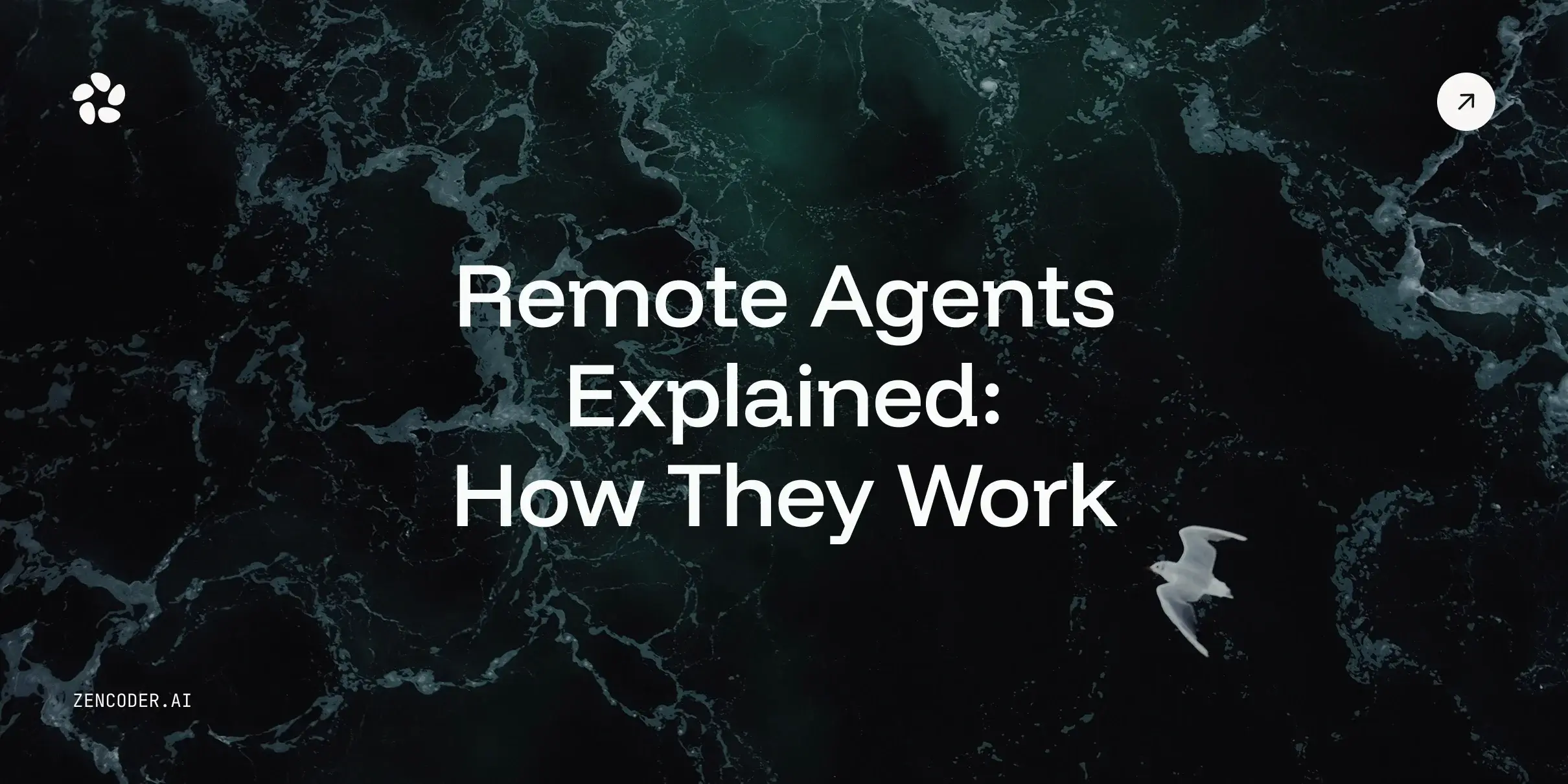
![Save 90% on AI Costs Using Claude, Codex & Gemini [Guide]](https://zencoder.ai/hubfs/Universal_CLI_04.png)