If you often find yourself battling bugs in your Python code, you know that debugging in Python can often feel like navigating a labyrinth, yet mastering it is crucial.
So, Let’s explore some invaluable Python debugging techniques together, each designed to bring efficiency to your coding journey, regardless if you use IDEs like Pycharm or VS CODE for an integrated and streamlined debugging experience.
Using print() for Debugging
As rudimentary as it may seem, the strategic placement of print() statements remains a time-honored method for debugging in Python.
By revealing the values of variables and the flow of execution at critical junctures, print() statements allow us to quickly identify anomalies in the program's behavior. This straightforward technique can often illuminate problems that more complex tools might overlook, thereby serving as an indispensable first step in the debugging process.
Best Practices for print() Statements
In Python debugging, the print() function provides a simple way to track values and program flow. However, indiscriminate use can clutter your console output.
When using print() statements for debugging in Python, it's important to follow best practices to ensure that your output is both informative and manageable. Here are some key points to consider:
- Contextualize Output: Always include descriptive messages with your
print()statements. This helps you understand what the output represents without having to trace back through the code:
|
print("DEBUG: Current value of x is", x) |
- Use Prefixes: Adding prefixes like "DEBUG:", "INFO:", or "ERROR:" can help categorize the output, making it easier to scan through logs and identify the type of information being printed.
- Conditional Printing: Implement a debug mode flag to control when debug information is printed. This can prevent cluttering the console with unnecessary information during normal operation.
|
DEBUG_MODE = True |
- Limit Output: Be selective about what you print. Focus on key variables and states that are most likely to help you identify issues.
The assert Statement Explained
Assertions serve as internal self-checks, allowing us to verify our assumptions throughout the code. When an assert statement fails, it throws an AssertionError and halts the program.
By integrating assert statements at key points, we can validate that our code behaves as expected. For instance, use assert to ensure a variable meets specific conditions. This proactive approach not only helps in catching issues early but also in maintaining code quality, leading to a more robust software development process.
Common Use Cases for assert
Assertions are invaluable for validating conditions during development, as they enforce code correctness by checking logical errors and invariant conditions.
For instance, if you’re developing a function that divides two numbers, you might assert that the denominator is not zero:
|
def divide(a, b): |
This ensures that your function doesn't produce a runtime error.
Assertions can also check data integrity. When processing data from an external source, you might assert the received payload’s format and values before operating on it:
|
def process_data(data): |
Using assert to verify algorithm steps is another common situation. If implementing a sorting algorithm, you could assert intermediate steps to ensure correct sorting at different stages:
|
def sort_list(lst): |
Overall, assert statements fortify code reliability, enhancing debugging efficiency and code quality.
Introduction to the logging Module
The logging module is an essential tool for Python developers, providing a systematic approach to tracking issues. Unlike print statements, logging offers various levels of severity, from debugging and information messages to warnings and critical errors.
By incorporating the logging module into your code, you create a detailed test log of events that can be saved to a file or displayed on the console. This allows you to monitor your application's behavior in real-time or retrospectively, facilitating the diagnosis of elusive bugs and performance bottlenecks.
Understanding the full capabilities of the logging module will greatly enhance your debugging and application monitoring efforts.
Setting Up Basic Logging
Setting up basic logging and monitoring in Python is straightforward and immensely beneficial for tracking your application's behavior, especially when combined with python debugging techniques.
First, you need to import the logging module:
|
import logging |
Next, configure the logging settings to define the level of detail you want, such as DEBUG, INFO, WARNING, ERROR, or CRITICAL. Here’s an example to get you started:
|
logging.basicConfig(level=logging.DEBUG, |
Level: Determines the severity of messages to log. Setting it to DEBUG captures all levels.
Format: Customizes the log message format. The example above includes the timestamp, log level, and message.
By setting the logging level to DEBUG, you capture all messages of this level and higher. This approach provides a comprehensive view of what’s happening within the application.
Additionally, you can personalize the log format and output destination, such as writing logs to a file for later analysis, providing quick fixes for issues as they arise.
Advanced Logging Techniques
Advanced logging techniques can further enhance the way you monitor and perform python debugging in your applications.
One powerful feature of Python’s logging module is the ability to configure loggers, handlers, and formatters. This separation of concerns allows for more granular control over how and where your log messages are processed and displayed. This is because:
- Loggers: These are the entry points for logging messages. You can create multiple loggers for different parts of your application.
- Handlers: These send the log messages to their final destination, such as the console, a file, or a network socket.
- Formatters: These define the layout of the log messages.
Configuring multiple loggers can enable you to segregate logging activities for different parts of your application. For instance, you might have one logger dedicated to handling requests and another for database interactions. Here’s a brief example:
|
import logging |
By using different loggers, you can control which messages are logged where, ensuring clarity and focus in your logs. Additionally, you can extend this approach to handle rotating log files, ensuring that your log files don't grow indefinitely:
|
from logging.handlers import RotatingFileHandler |
You can also use configuration files or dictionaries to set up complex logging configurations, making it easier to manage and modify logging settings:
|
import logging.config |
Sophisticated configurations like these, supported by Python’s robust logging module, facilitate effective and efficient monitoring of complex applications.
Exception Handling Basics
In Python, exception handling is an essential mechanism for managing errors that arise during program execution. By appropriately handling exceptions, we can ensure a more graceful degradation of functionality.
The core constructs for exception handling in Python involve the Try and Except blocks. These constructs allow us to catch and manage exceptions efficiently, ensuring that our program doesn't terminate unexpectedly.
For example, “try-except” blocks help encapsulate code that may raise errors, letting us attempt a recovery or log detailed error information.
Common try and except Patterns
Several common patterns exist when employing and blocks, each serving to address specific error-handling needs.
One prevalent pattern is to catch exceptions to manage predictable errors, such as handling invalid user inputs, network timeouts, or file system issues. By anticipating errors that frequently occur and handling them with appropriate messages or fallback mechanisms, we can maintain a smooth user experience without crashing the program.
|
try: |
Another key pattern is selectively catching exceptions to log and diagnose unforeseen issues. By catching a broad Exception class and logging the details, we can capture information about unusual errors that may not have been anticipated during development, helping significantly with post-mortem debugging:
|
try: |
Additionally, it is prudent practice to use specific exception classes rather than broad ones like to target and handle only the errors of interest. This approach avoids masking other critical exceptions that could signal underlying issues, facilitating better error categorization and more precise debugging.
Debugging with pdb
When it comes to debugging, Python’s built-in debugger (pdb) proves invaluable.
It allows us to set breakpoints, step through code line-by-line, inspect variables, and evaluate expressions in real-time, enabling a deeper understanding of program state at critical junctures.
Using commands like “p” and “c”, pdb offers granular control to pause execution and examine the 'live' environment.
Basic Commands in pdb
Using pdb effectively can transform your debugging workflow.
Let's start with some fundamental commands you will frequently use. The command break (or simply b) sets breakpoints at specified lines. This instructs the debugger to pause execution at those points, allowing you to examine the state of the program. Conversely, continue (or c) resumes the execution until the next breakpoint.
|
b 10 # Set a breakpoint at line 10 |
The step (or s) and next (or n) commands enable precise control over code execution. While enters functions to examine internal behavior, advances to the next line, skipping over function calls but still stepping through the code.
For inspecting variables, print (or p) is indispensable. It allows you to display the current value of any variable or expression.
Understanding and mastering these basic commands in PyCharm or VS Code will enhance your debugging efficiency, leading to faster resolution of complex issues. Remember, proficient use of pdb not only aids in immediate problem-solving but also elevates your overall coding expertise.
Profiling with cProfile
cProfile is an indispensable tool for those of us aiming to optimize our Python code's performance. By providing detailed statistics about which parts of our programs are consuming the most time, it equips us with the insights necessary to make informed improvements.
To profile a Python script, you can run it with cProfile from the command line:
|
python -m cProfile my_script.py |
To use cProfile, import the module and run:
|
import cProfile |
By incorporating cProfile into our debugging processes, we not only resolve inefficiencies but also pave the way for highly performant, efficient applications.
Analyzing cProfile Output
Once you have run cProfile, analyzing the output is crucial to optimizing your code’s performance.
The output can be extensive, so it is essential to focus on specific metrics such as "ncalls" (number of calls), "tottime" (total time spent in the function), and "cumtime" (cumulative time spent in the function and all subfunctions). These metrics help us identify bottlenecks that, when addressed, significantly enhance our code efficiency:
- ncalls: This metric shows how many times a function was called. High call counts can indicate functions that are being invoked more often than necessary.
- tottime: This is the total time spent in a function, excluding time spent in sub-functions. It helps identify functions that are inherently slow.
- cumtime: Cumulative time includes the time spent in the function and all sub-functions. This metric is useful for identifying functions that are part of a larger bottleneck
Additionally, some functions may display higher execution times due to external factors, such as I/O operations or network latency. Filtering out these anomalies can pinpoint the actual performance issues within your code, allowing us to focus our optimization efforts more effectively.
By leveraging the informative output of cProfile, we empower ourselves to streamline complex codebases, eliminate unnecessary delays, and ultimately deliver robust and responsive applications.
This analytical approach to profiling ensures that our development practices remain sharp, systematically eliminating inefficiencies and propelling us toward excellence in Python programming.
Conclusions
Debugging is an essential skill for any Python developer, and knowing the right tools and techniques can drastically improve your coding efficiency and problem-solving abilities. By strategically using print() statements, assert for self-checks, and mastering the logging module, you can simplify the debugging process and maintain code quality. Advanced logging configurations enable granular control over monitoring, making it easier to track down elusive bugs.
Exception handling with try and except allows your program to gracefully handle errors, improving its robustness. Tools like pdb provide powerful real-time debugging capabilities, letting you step through code and inspect variables, while cProfile helps you identify performance bottlenecks for optimization.
Combining these debugging techniques will give you a comprehensive toolkit for maintaining reliable, efficient Python code. Whether you're dealing with minor bugs or performance issues, these strategies will make your debugging process smoother and more effective, ultimately elevating your programming expertise.

.webp)
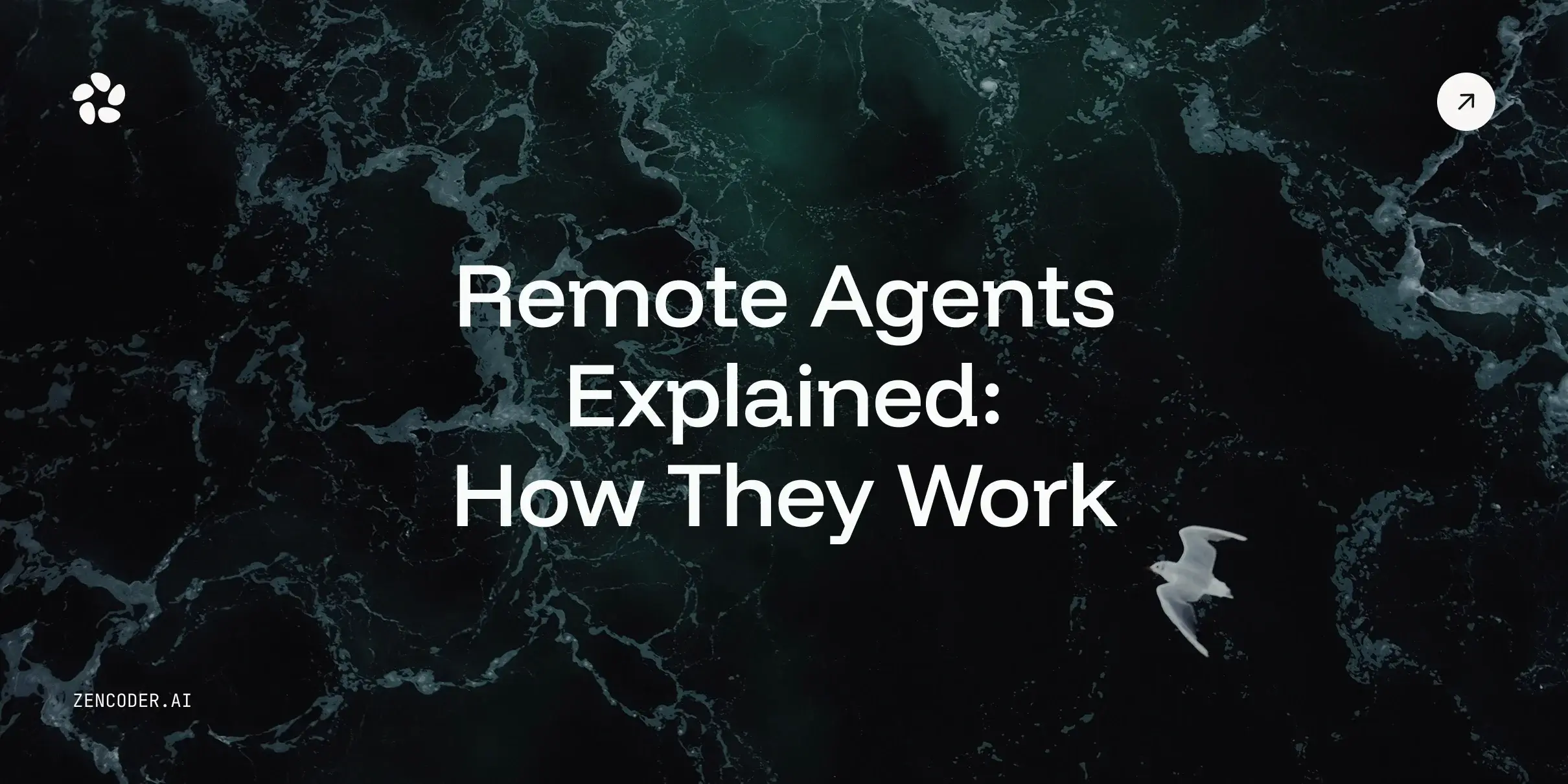
![Save 90% on AI Costs Using Claude, Codex & Gemini [Guide]](https://zencoder.ai/hubfs/Universal_CLI_04.png)