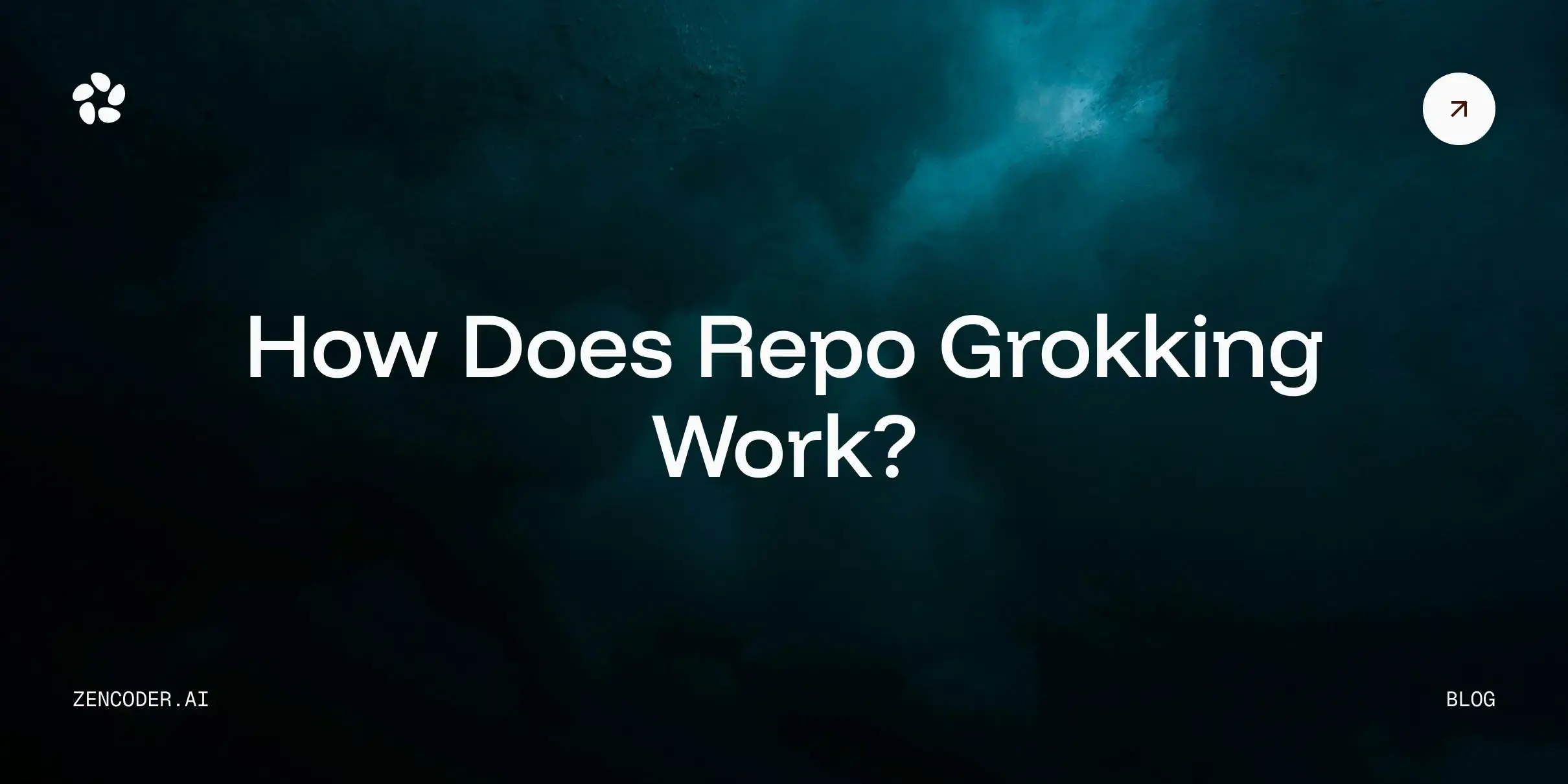In the ever-evolving world of programming, mastering Python file handling and management is essential as it allows us to read, write, and manipulate files efficiently.
Take control now of your file management by following this comprehensive Python tutorial.
Overview of File and Directory Management in Python
Efficient file and directory management, along with proper permissions, is the cornerstone of robust data handling and organization in Python, ensuring streamlined workflows and optimized performance.
Python offers numerous built-in modules and functions tailored to these tasks like:
open(): Use the open() function to open a file and read its contents:
|
with open('example.txt', 'r') as file: |
- The
osmodule: The os module provides functions for interacting with the operating system, including directory manipulations:
|
import os |
- the
shutilModule: Theshutilmodule offers a higher-level interface for file operations, such as copying and removing directories:
|
import shutil |
By leveraging these tools, you can effortlessly read from, write to, manipulate, and organize files and directories. These capabilities are vital for a variety of applications, including data analysis, web development, and automation.
Whether managing small sets of files or handling extensive data logs, mastering these techniques is imperative for efficient and effective programming.
Reading from a File in Python
To read from a file in Python, you must first understand the open() function, which is pivotal for accessing file contents in various modes, including read, write, and append. For instance, using the close() statement ensures the file is correctly closed after its suite finishes, which is crucial for resource management.
Here's a fundamental example:
|
with open('example.txt', 'r') as file: |
This snippet efficiently handles file operations, automatically closing the file after reading its contents.
Reading File Line by Line
Reading a file line by line can be crucial, especially when processing large files efficiently.
By taking a systematic approach to file reading, we mitigate the risk of resource exhaustion, ensuring that our programs remain performant. Utilizing Python's open() statement, along with iterating over the file object, provides a memory-efficient way to handle file contents line by line:
|
# Open 'example.txt' in read mode |
Effectively, this allows us to process each line independently without loading the entire file into memory. Such an approach is particularly beneficial when dealing with sizeable data sets or logs, where memory constraints might otherwise become a bottleneck.
This snippet underscores the inherent efficiency and simplicity of Python file management, reinforcing best practices for sustainable coding. By mastering these techniques, we can ensure that our file handling operations remain robust and scalable, even as data volumes grow.
Writing to a File in Python
When we need to store data persistently, Python makes it straightforward to write data to a file. The statement close() is a critical tool here, ensuring that files are always properly closed after their contents are written, thus avoiding resource leaks. Also, if a file remains open Python can not write in it.
Writing Text to a File
When we consider the task of writing text to a file in Python, we encounter a scenario that is both common and essential in programming. Whether we're saving logs, generating reports, or simply recording data, this operation is indispensable.
Let us examine a straightforward example demonstrating this:
|
# Open 'example.txt' in write mode file.close() |
Key points:
- with open('example.txt', 'w') as file:: Opens the file example.txt in write mode. The 'w' mode indicates that the file is opened for writing. If the file does not exist, it will be created. If it does exist, it will be truncated (i.e., its contents will be erased before writing).
- file.write('Hello, World!\n'): Writes the specified string to the file. Note that write() does not automatically append a newline character, so you need to include \n if you want to start a new line.
- Automatic File Closure: The close() statement ensures that the file is properly closed after the block of code is executed, even if an error occurs. This is important for resource management and preventing file corruption.
So, efficient file handling in Python, including managing file permissions and ensuring proper closure, conserves system resources and enhances the reliability and maintainability of your codebase.
By mastering these techniques, you can ensure that your file operations are robust and scalable, supporting a wide range of applications.
Appending to a File
Appending to a file in Python is a useful operation when you want to add content without overwriting the existing data. This is particularly beneficial for tasks like logging or incrementally accumulating data.
Here's how you can append text to a file:
|
# Open 'example.txt' in append mode |
Key Points:
- Mode 'a': Opens the file for appending. If the file does not exist, it will be created. If it does exist, new data will be added to the end of the file without truncating it.
By using the append mode, you can easily add new lines to an existing file, making it an ideal approach for logging or accumulating data over time. This method ensures that your file operations are efficient and maintains the integrity of existing data.
Listing Files in a Directory
When managing files within a directory - a crucial aspect of organizational efficiency - Python offers tools that streamline these tasks. Utilizing os the module, one can list all files and subdirectories within a specified directory with utmost precision, thereby allowing seamless navigation and management of the file system. This approach is particularly beneficial for batch processing tasks or when implementing features that require directory traversal.
Using os Module for File Listing
Efficient file listing is essential for navigating and managing directories in Python, especially when dealing with metadata.
The os module in Python provides several functions for efficiently listing and managing files and directories. These functions are particularly useful for navigating directory structures and handling large datasets.
Key functions for file listing:
os.listdir(): Lists all files and directories within a specified directory. Returns a list of names (strings) of the entries in the directory.
|
import os |
os.walk(): Generates file names in a directory tree by walking either top-down or bottom-up. Useful for recursively listing all files and directories.
|
import os |
Using pathlib Module for File Listing
The module pathlib in Python offers a modern and more intuitive approach to file and directory management. It provides an object-oriented interface for handling filesystem paths, making code more readable and maintainable.
Key operations with pathlib:
- List all files and directories: Use
Path.iterdir()to retrieve all files and directories in a specified path.
|
from pathlib import Path |
- List files with specific pattern: Use
Path.glob()to list files matching a specific pattern.
|
from pathlib import Path |
- Checking File Properties: Use methods like
is_file()andis_dir()to check if paths are files or directories.
|
from pathlib import Path |
The module facilitates more intuitive and pythonic file operations, aligning with modern coding standards.
Creating and Deleting Directories
Creating and deleting directories are essential tasks in Python file management, and often involve specifying the proper encoding for text files. Using the module os, we can create nested directories, remove directories, and more.
Creating Directories with os.makedirs
Creating directories is a frequent necessity in Python file handling.
Using os.makedirs() allows us to create nested directories in a single call. This function simplifies the process by automatically creating any intermediate directories that don’t exist, while also handling the appropriate permissions. Consequently, we do not need to manually create each level of the directory hierarchy, making the process more efficient and less error-prone.
Here’s an example tutorial on its usage:
|
import os |
In the example above, the code will create the directory grandchild within child, which is nested inside parent, regardless of whether these intermediate directories already exist.
This functionality is indispensable when working with deeply nested file structures. By leveraging os.makedirs(), we safeguard against the complications that might arise from missing intermediary directories.
Removing Directories with os.rmdir and shutil.rmtree
When managing directories in Python, removing them efficiently is as crucial as creating them.
To remove directories, we have two significant functions at our disposal: os.rmdir() and shutil.rmtree(). Each serves a specific use case, ensuring that directory removal is handled appropriately based on the directory's contents.
By understanding and applying these functions to our directory management tasks, we streamline our workflow, reduce manual oversight, and effectively maintain the file system’s integrity.
File Path Operations in Python
In Python, managing file paths is essential for accessing and organizing files across different directories. Using the module, we can perform tasks like joining, splitting, and normalizing paths, which are pivotal in enhancing our code and software portability.
Another critical aspect is leveraging read for object-oriented path operations. This module simplifies path manipulations, making our code more intuitive and readable.
Usage:
- os.rmdir() is used to remove empty directories:
|
import os |
- shutil.rmtree() is used to remove directories that contain files and subdirectories:
|
import shutil |
Joining and Splitting File Paths
An indispensable part of Python file management is dealing with file paths efficiently, which includes proficient file handling.
Joining paths correctly is crucial, especially when working across different operating systems. Python's method ensures that directory separators are appropriately handled, reducing potential bugs.
Consider this code snippet:
|
import os |
This code combines directory = '/path/to/directory' and filename = 'file.txt' into a single path string.
Splitting file paths is equally important as joining them. Using os.path.split() , we can dissect a path into its directory and filename components:
|
import os |
Mastering these operations aids in writing cleaner, platform-independent file handling code.
Getting File Extensions and Directory Names
Identifying file extensions and directory names is crucial for efficient file management tasks.
With pathlib, we can extract a file's extension using the .suffix attribute. For instance, consider the following snippet:
|
from pathlib import Path |
Similarly, obtaining a directory name is straightforward with the attribute of a path object. Here's an example:
|
from pathlib import Path |
Here we used the .parent attribute to get the directory path, and .name to get the directory name.
Understanding these techniques is essential for robust and adaptable file management in Python.
Conclusions
In conclusion, mastering Python file management techniques, including how to read, write, and manipulate files, is indispensable.
Throughout this article, we explored practical snippets for reading, writing, and manipulating files and directories. Understanding how to efficiently handle files and directories is essential for developing robust, platform-independent applications.
Additionally, proficiency in these operations ensures seamless handling of paths, an often overlooked yet critical aspect of file management.
In summary, by leveraging Python’s comprehensive libraries, we unlock potent tools for managing files and directories, making our code both elegant and efficient. These skills are pivotal for advanced programming, equipping us to tackle complex projects with confidence and finesse, ensuring success in our programming endeavors.

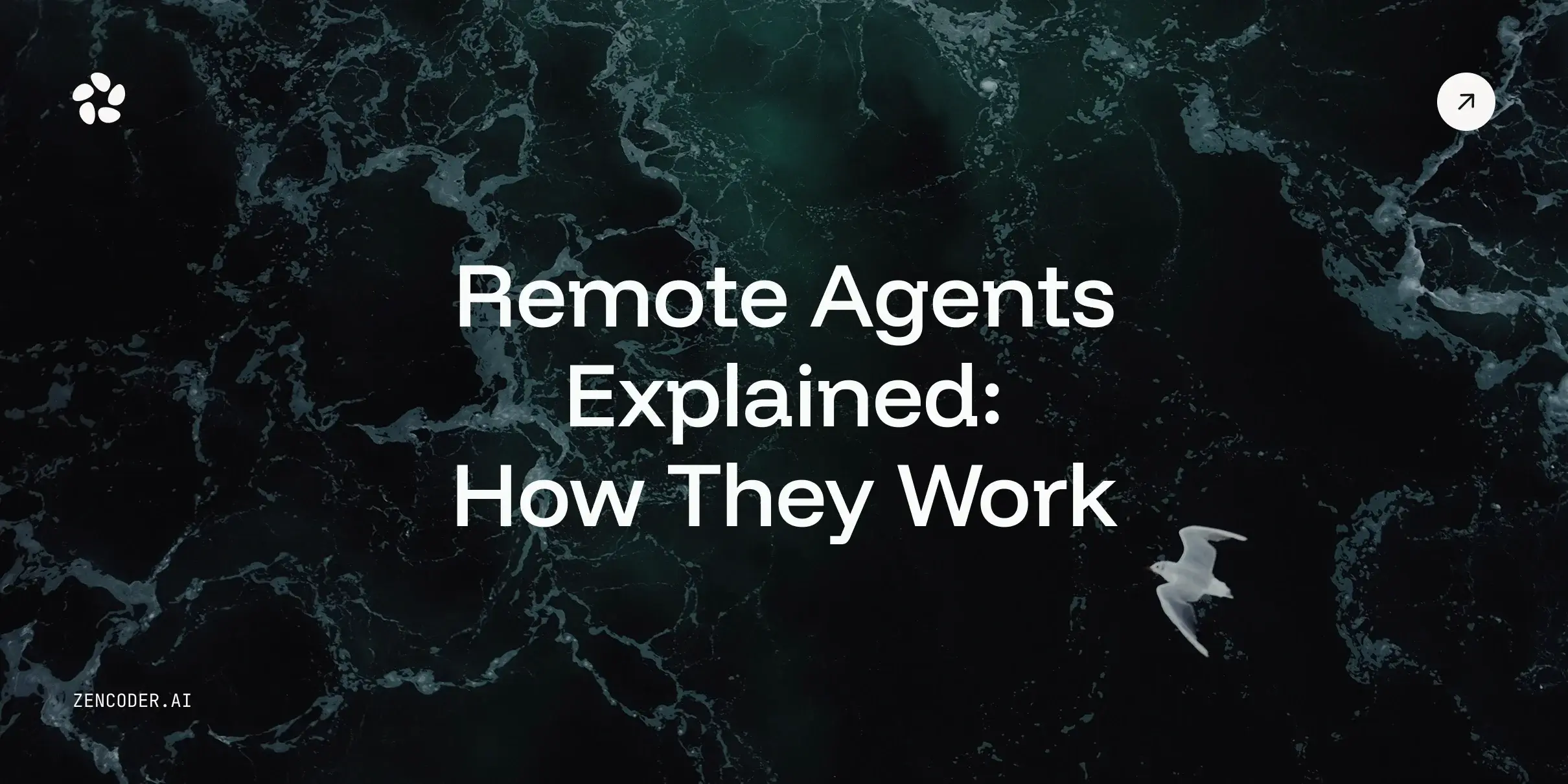
![Save 90% on AI Costs Using Claude, Codex & Gemini [Guide]](https://zencoder.ai/hubfs/Universal_CLI_04.png)