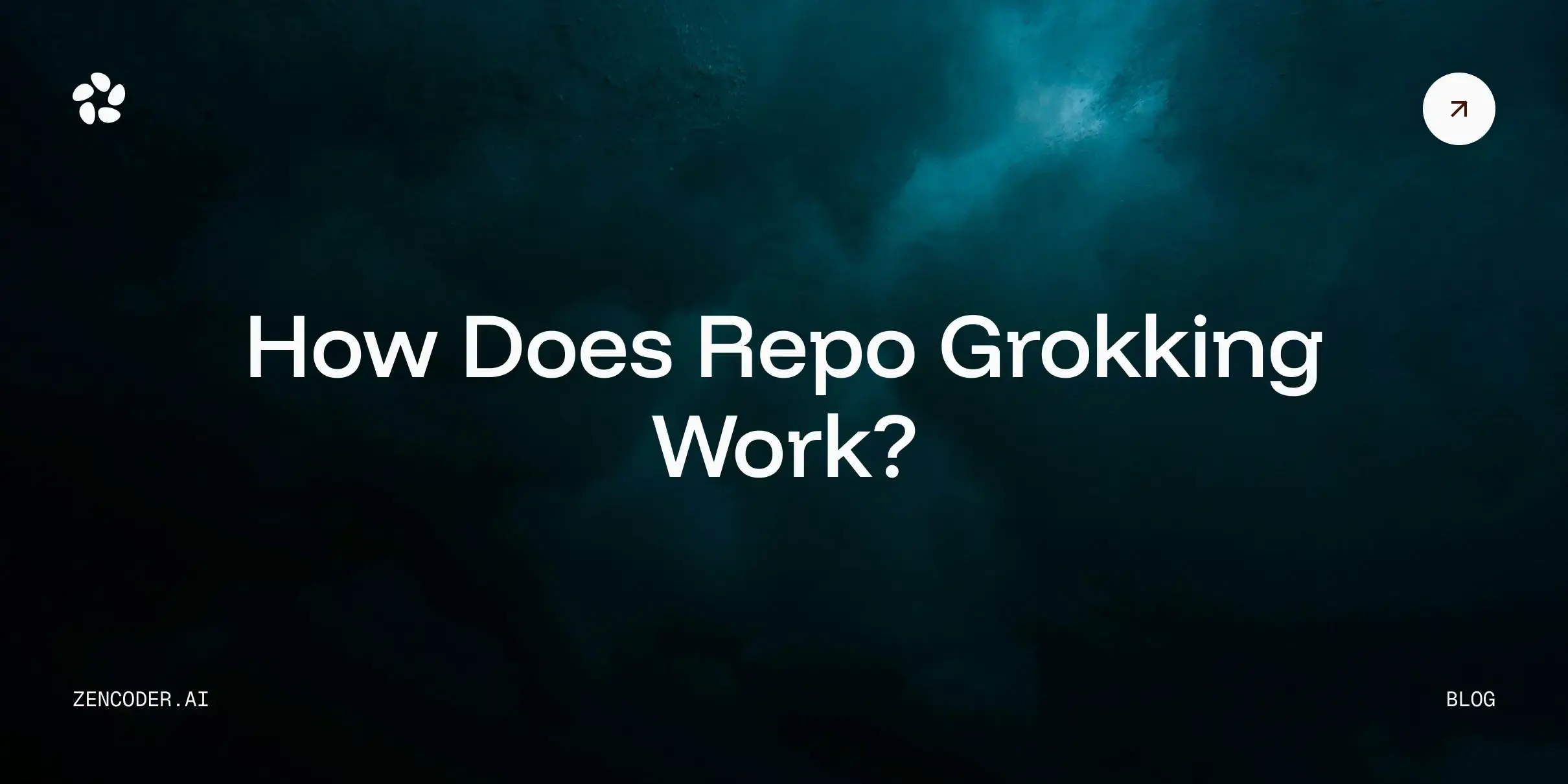Linear has become a go-to issue tracker and project management tool for high-performing teams, prized for its speed and efficiency. However, even with Linear's streamlined interface, developers often face friction when translating tasks into code. The workflow frequently involves juggling between the Linear app for task details, priorities, and discussions, and the development environment, like VS Code, to implement solutions. This constant context switching can fragment focus and hinder productivity.
AI agents, integrated directly into developer tools like Chrome and VS Code, present a compelling solution. By bridging the gap between Linear and the codebase, AI can automate repetitive actions, provide crucial context instantly, and summarize complex information. This article explores how Zencoder’s AI-powered integrations enhance the developer experience, enabling faster resolution of Linear issues and boosting overall team velocity.
Here’s what you’ll read here:
- The friction in the linear-to-code workflow
- Supercharging linear workflows with AI integration
- A step-by-step tutorial that shows how to use Zencoder Chrome integration to solve Linear’s issues
Let's dive in!
The Friction in the Linear-to-Code Workflow
While Linear excels at organizing work, the transition from task description to code implementation often introduces inefficiencies.
Context Switching Costs
A primary challenge is the mental overhead of switching between Linear and VS Code. Developers might start by reading an issue in Linear, understanding its requirements, checking comments for clarification, and then navigating to VS Code to locate the relevant files and begin coding. If questions arise or clarification is needed, it's back to Linear. Each switch breaks concentration and consumes valuable time, slowing down the development cycle.
Information Overload in Tasks
Linear issues, especially complex ones, can accumulate significant context: detailed descriptions, sub-tasks, attachments, and lengthy comment threads involving multiple stakeholders (product managers, designers, other engineers).
Digesting all this information to extract the core requirements and actionable feedback can be time-consuming and mentally taxing, potentially leading to missed details or misunderstandings.
Manual Synchronization and Updates
Developers often manually copy key details, acceptance criteria, or specific feedback from Linear into their local notes or directly into code comments within VS Code. Furthermore, updating issue statuses, adding progress notes, or linking code commits back to the Linear issue often requires navigating back to the Linear interface. These manual steps are tedious, error-prone, and add unnecessary friction.
Supercharging Linear Workflows with AI Integration
AI-powered integrations act as intelligent assistants, smoothing out the rough edges in the Linear-to-VS Code workflow.
Improved Productivity
AI integrations dramatically reduce context switching. Imagine accessing Linear issue details, summaries of comment threads, and related tasks directly within VS Code via an AI assistant. With a click or a simple command, AI can fetch relevant context from Linear without requiring the developer to leave their editor.
AI can also summarize lengthy issue descriptions or comment histories, presenting concise, actionable takeaways. This allows developers to maintain focus, understand tasks faster, and spend more time coding.
Enhanced Collaboration
By providing clear, AI-generated summaries of issue discussions and requirements, these integrations ensure all team members share a common understanding. AI can help parse feedback, identify key decisions, and highlight unresolved questions directly within the context of the code or the task. This clarity minimizes miscommunication and aligns efforts. Furthermore, AI can help prioritize tasks by analyzing issue labels, comments, and project timelines, ensuring developers focus on the most impactful work first.
Faster Task Completion
AI tools can accelerate the entire lifecycle of a Linear issue. By analyzing the issue description and context, AI might suggest relevant files or code blocks to investigate within VS Code. It can streamline the process of updating issue statuses (e.g., moving from 'In Progress' to 'In Review') directly from the IDE or browser extension. Some integrations might even assist in drafting commit messages or linking pull requests automatically based on the Linear issue context, removing manual steps and ensuring traceability. This automation frees up developers to concentrate on solving problems and delivering value.
By integrating AI into the core developer workflow, teams using Linear can significantly reduce friction, improve focus, and ultimately ship features and fixes faster.
How to Use Zencoder Integration for Chrome to Solve Linear Issues: A Step-by-step Tutorial
After the theory, let’s see the practice.
In this section, you will learn how Zencoder helps you streamline your Linear issues.
Installation
To use the Zencoder integration, you first need a Zencoder account.
When your account is set up, get Zencoder’s extension for Chrome and click on Add.
NOTE: Zencoder currently supports VS CODE and Jet Brains as IDEs.
Step 1: Open A VS CODE Instance
Open a VS CODE instance on any folder and leave it open during the process.
Step 2: Go to The Linear Issue
Identify the Linear issue you want to solve and click on Solve with Zencoder:
Suppose you have opened the VS CODE instance on your Desktop, you will receive a pop-up like this one:
Select Desktop, and Zencoder will start retrieving information from the Linear issue.
NOTE: If you are using WSL under Windows, make sure:
- To open VS CODE on the Windows instance
- To use the Windows terminal in VS CODE. If you have an Ubuntu terminal that starts automatically as a standard each time you open VS CODE, then close it and open a new Windows terminal.
Step 3: Use Zencoder on VS CODE to Solve the Linear Issue
Zencoder will retrieve the information from the Linear issue as is and will understand what to do:
At the end of it process, it will ask you if you are ok with the solution provided–writing a blog post, in this case.
You can use the chat and ask to improve the results.
Hooray: you solved your first Linear issue with Zencoder!
Conclusion
As demonstrated, integrating Zencoder into your workflow significantly streamlines the process of tackling Linear issues. The friction caused by context switching, information overload, and manual synchronization is effectively eliminated by leveraging AI directly within your familiar development tools.
By bridging the gap between Linear and your IDE, Zencoder empowers developers to stay focused, collaborate more effectively, and ultimately resolve issues faster and with less effort. It transforms a potentially fragmented process into a seamless, productive experience, allowing you and your team to maintain momentum and deliver value more efficiently.
What’s next?
Zencoder, an advanced AI agent, offers powerful abilities to help you optimize your software development process. By leveraging machine learning algorithms, Zencoder analyzes existing code to identify patterns and suggest optimizations, reducing the risk of errors during the transition.
The tool also provides automated refactoring and dependency management, ensuring that the code is compatible with new frameworks.
Try out Zencoder and share your experience by leaving a comment below.
Don’t forget to subscribe to Zencoder to stay informed about the latest AI-driven strategies for improving your code governance. Your insights, questions, and feedback can help shape the future of coding practices.

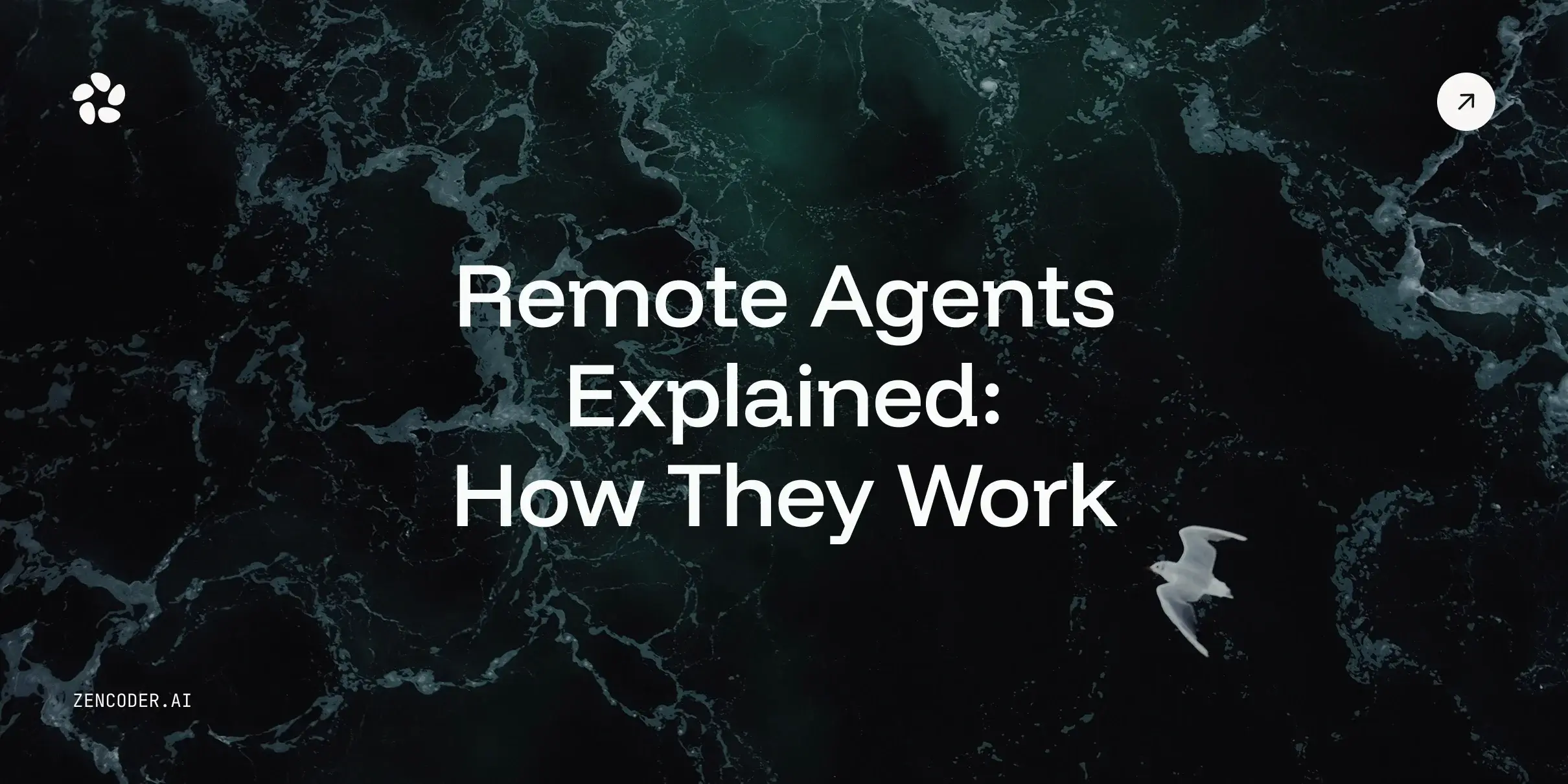
![Save 90% on AI Costs Using Claude, Codex & Gemini [Guide]](https://zencoder.ai/hubfs/Universal_CLI_04.png)