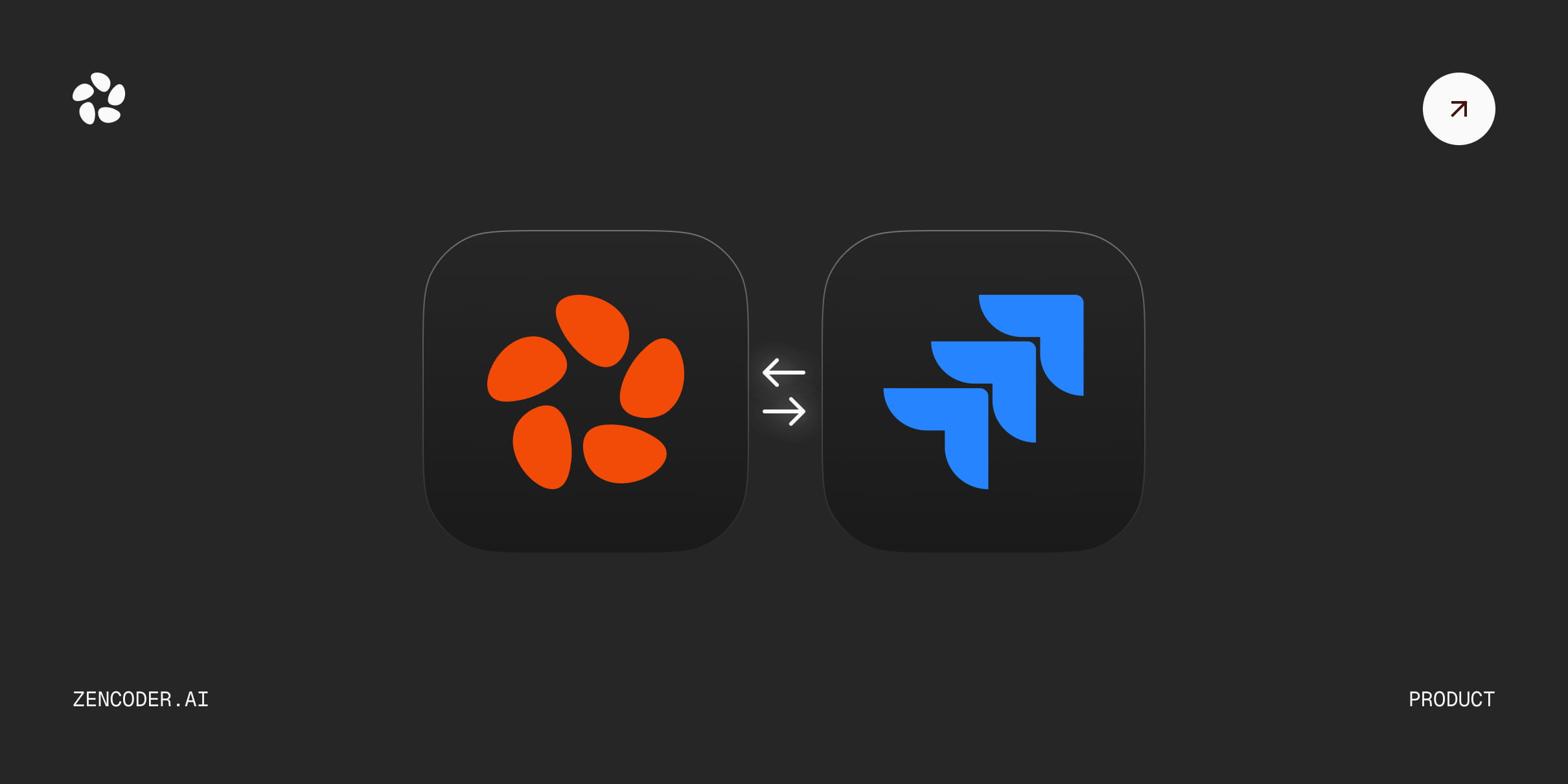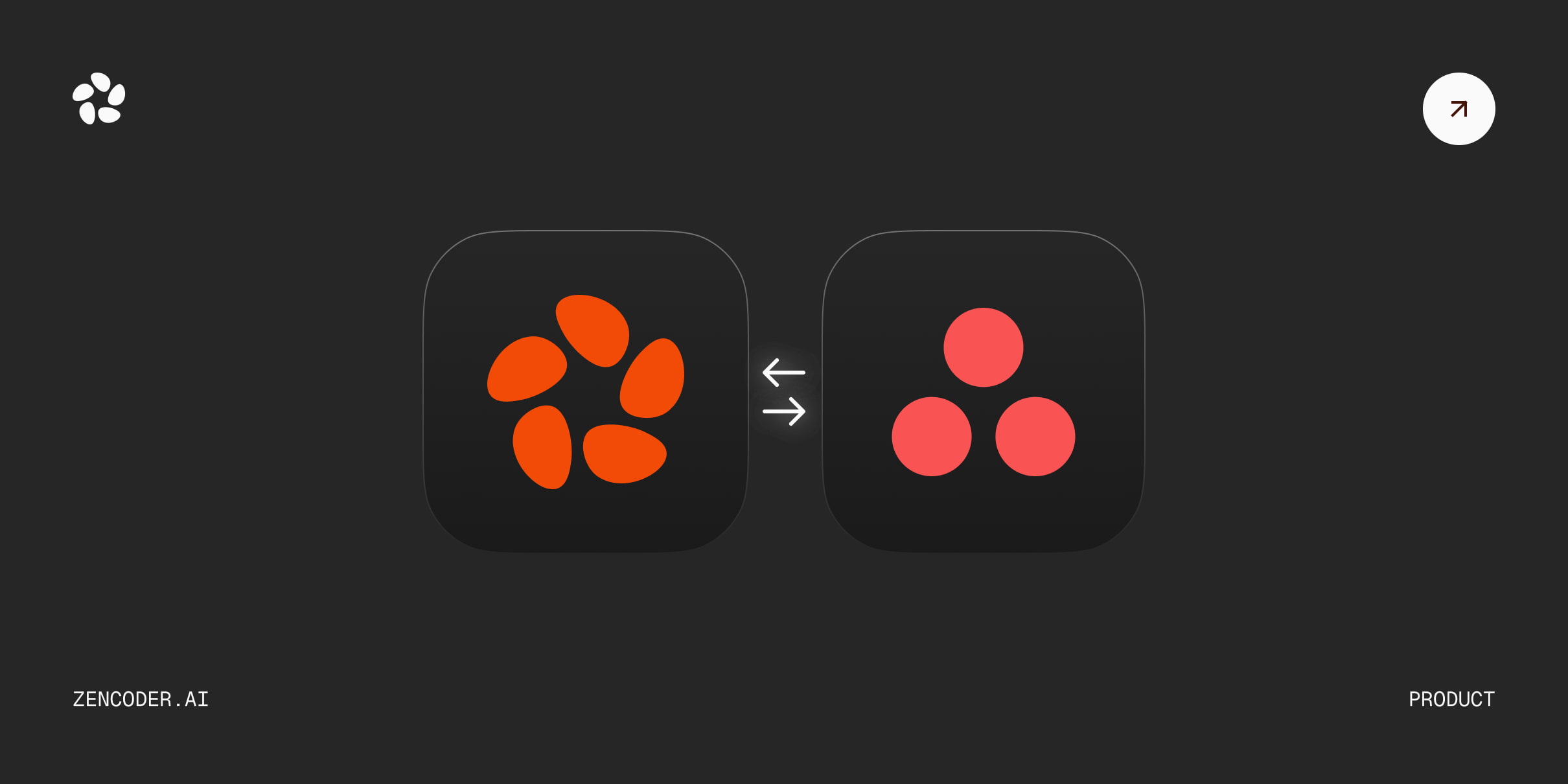Marketplace
Make Zencoder your own
Enhance your development workflow with purpose-built tools designed to boost productivity. Browse our collection of Zen Agents and MCP servers to power up your coding experience.
Popular Zen Agents
Discover our most popular AI Agents.
Popular MCP Servers
Our most powerful and popular server configurations
“Zen Agents unlocked the next level of productivity for our teams. Through integration with our tools, we've eliminated hours of context-switching and created an organization that benefits from our collective expertise.”


“Its is like having an AI pair programmer—it anticipates my needs, reduces repetitive tasks, and lets me focus on solving complex problems. A must-have for IntelliJ developers. During a critical deadline, Zen Agents suggested a refactoring strategy for a legacy code module. This not only cut my workload by half but also improved the module’s performance by 30%. It transformed a stressful task into a seamless process.”

Submit your own tools to the Marketplace
Have you developed a powerful Zen Agent or MCP server configuration? Share it with the community and help other developers enhance their workflow.
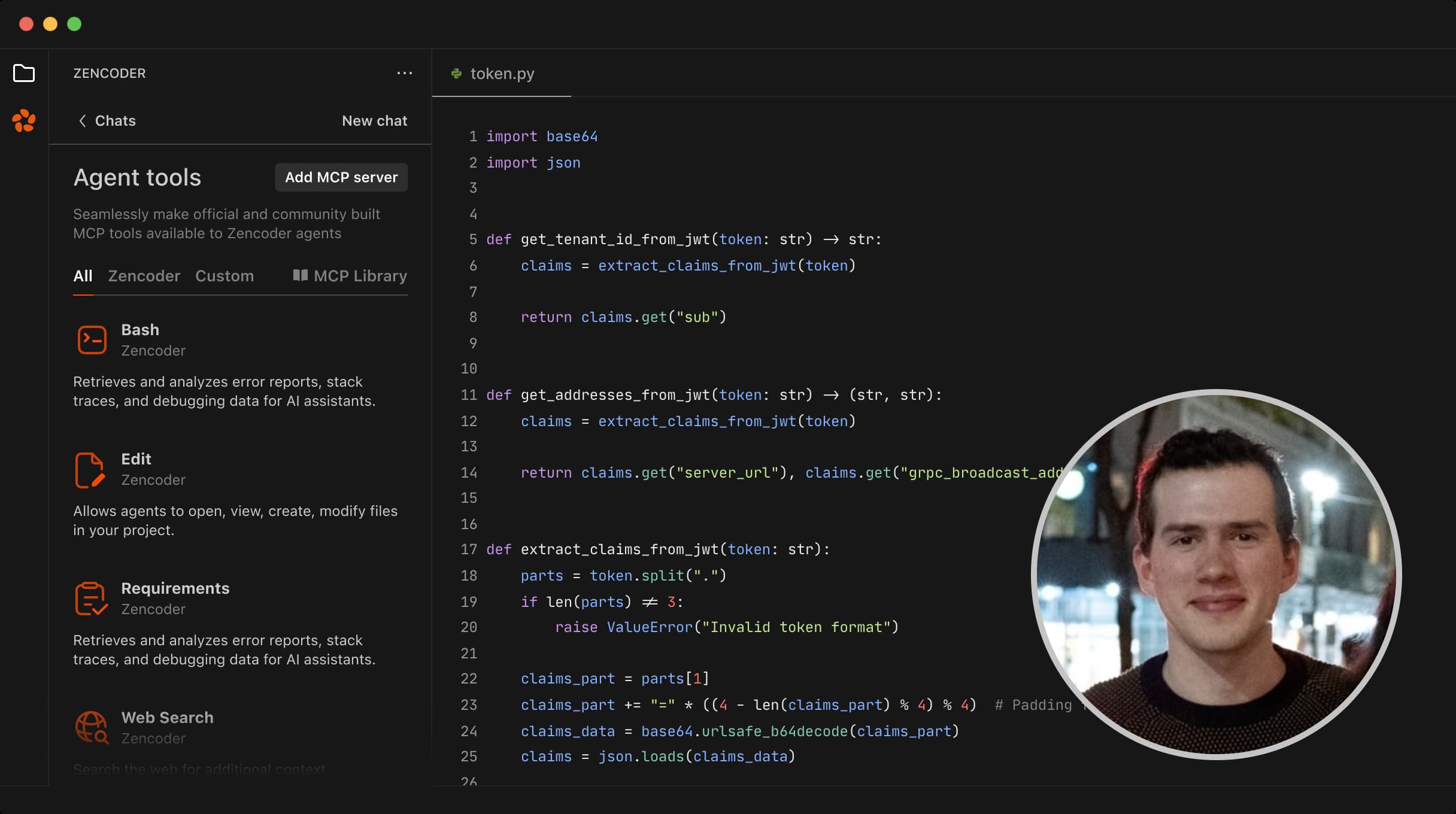
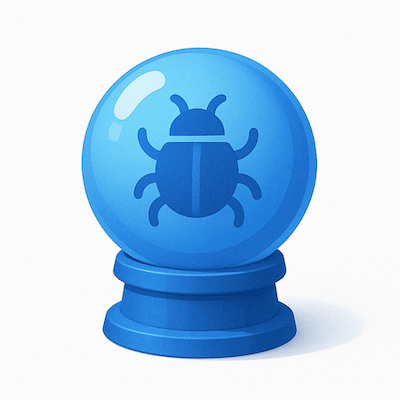
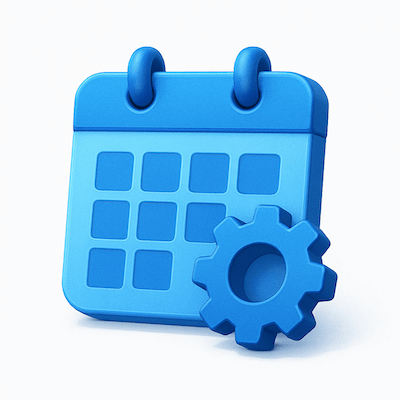
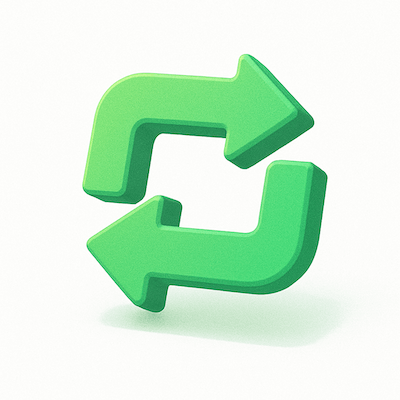
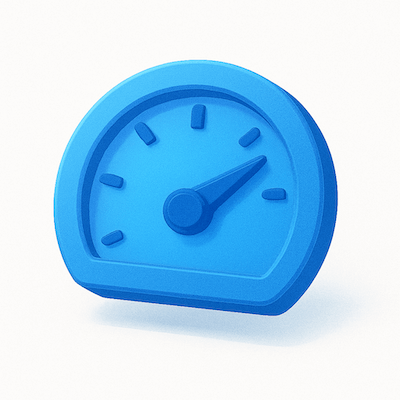
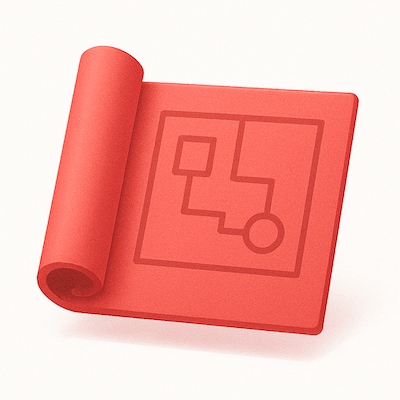
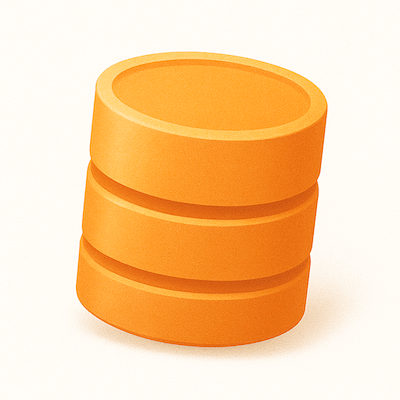
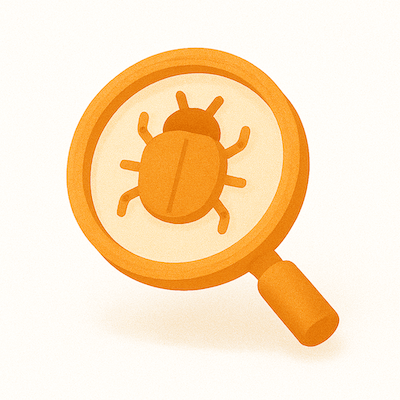
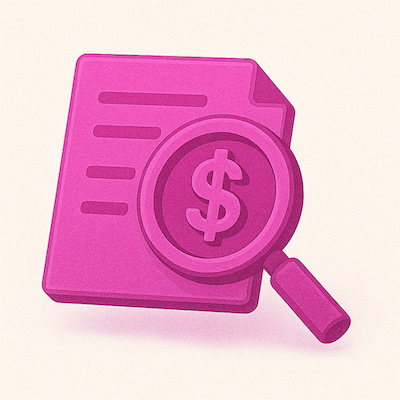
.jpg)