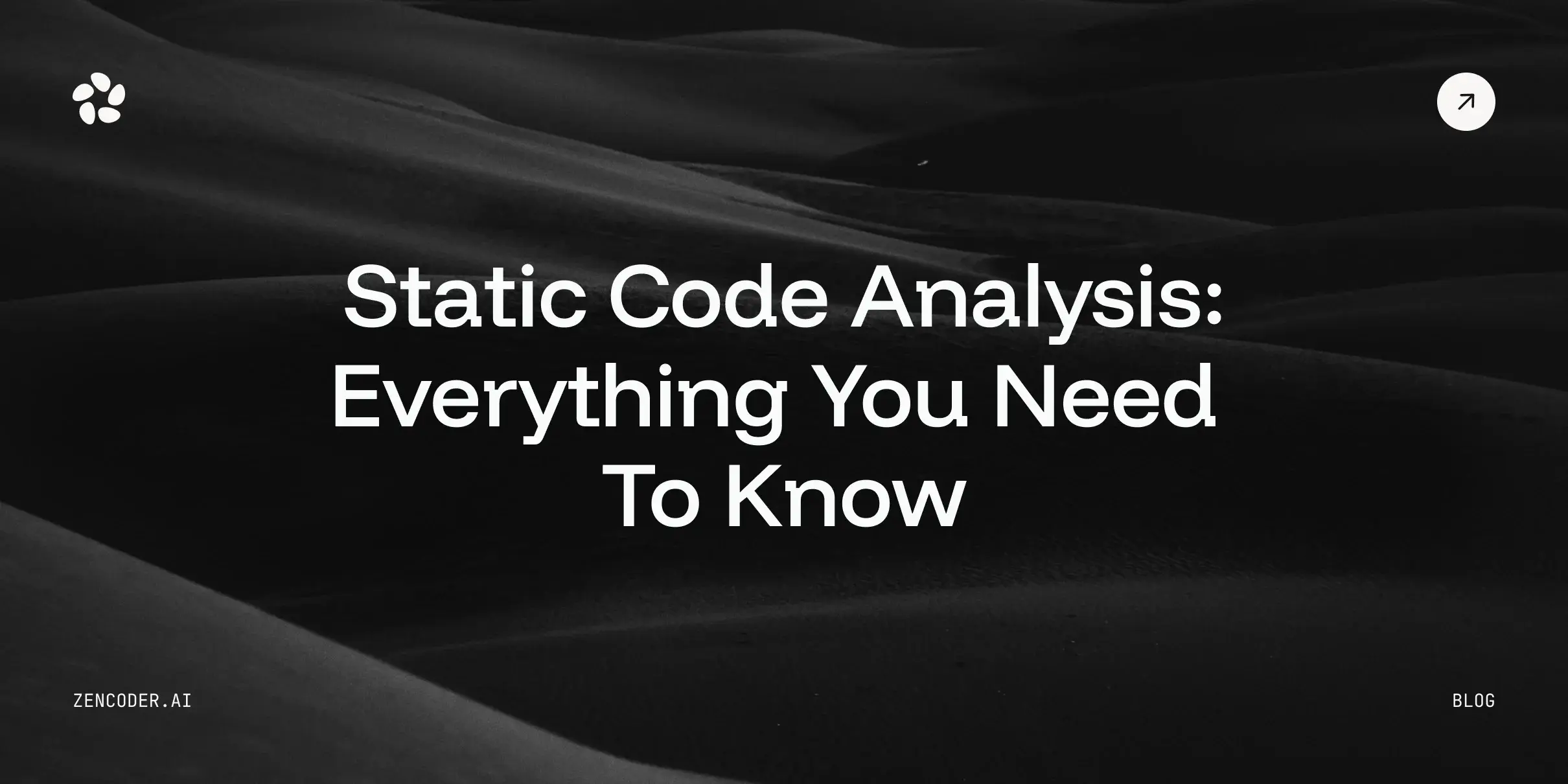Are you trying to decide which AI coding assistant best fits your engineering skills?
Cursor and GitHub Copilot are both widely used tools, but they each bring something different to the table.
The best choice depends on how you code, what kind of projects you’re working on, and what features matter most to you.
In this article, we’ll break down the key differences between Cursor vs. Copilot to help you make an informed decision and streamline your workflow!
Let’s get started!
Cursor vs Copilot: The Main Differences
Take a look at the table below for a quick snapshot of the key differences.
|
Features |
Cursor |
Copilot |
|
Primary Function |
AI-powered code editor and chat with advanced retrieval and multi-line edits. |
AI pair programmer integrated into popular IDEs and GitHub for code suggestions and chat. |
|
Integrations & Platforms |
Standalone app (Windows, Mac, Linux), plus the ability to import VS Code extensions and themes. |
Deep integration with Visual Studio Code, JetBrains IDEs, GitHub web interface, GitHub Mobile, Windows Terminal, and more. |
|
Focus Areas |
Natural language code editing, agent-based tasks, multi-file changes, and contextual chat. |
Code generation, next edit suggestions, AI chat for debugging, code reviews, and pull request summaries. |
|
Automation |
AI-driven code transformations, loops on errors, agent mode for end-to-end tasks. |
Agent mode (public preview), automated code changes in multiple files, chat-based code edits, and CLI suggestions. |
|
Code Prediction |
“Tab” multi-line autocomplete that predicts your next changes and automatically navigates. |
“Next edit suggestions” anticipates the area of code you’re about to change and proposes completions. |
|
Codebase Awareness |
Custom retrieval models that help the AI understand your entire codebase for accurate Q&A. |
Codebase indexing and references, plus knowledge bases for enterprise users. |
|
Ease of Use |
Familiar interface if you’ve used VS Code; easy setup with extension/theme imports. |
Very intuitive if you already use GitHub or Visual Studio Code; simple setup with a GitHub account. |
|
Chat & Collaboration |
Contextual chat that sees your codebase, includes references, images, and can search the web. |
Copilot Chat interface in IDEs, GitHub web, GitHub Mobile, and Windows Terminal. Includes code review suggestions and advanced chat skills. |
|
Pricing |
1 Free Plan and 2 Paid Plans starting at $20 per month. |
Free Plan and 2 Paid Plans starting at $10 per month for individuals and 2 Paid Plans starting at $19 per month for businesses. |
Cursor Overview

Cursor is a powerful AI code editor built on top of VS Code that streamlines software development with integrated AI assistance. It integrates models like GPT to help with tasks such as:
- Autocompleting code
- Explaining what code does in natural language
- Refactoring or rewriting code based on plain-English instructions
- Navigating large codebases more intelligently
- Debugging and suggesting fixes
Cursor supports various programming languages and integrates with Git and other developer tools. It's especially popular among developers who want to speed up their coding workflow or better understand complex or legacy code. The platform enhances productivity through reduced context switching and a more conversational coding experience.
Key Features:
1️⃣ Agent Mode
Cursor’s agent mode works to complete tasks from start to finish without requiring constant human prompts. To enable agent mode, just select ‘Agent’ in Composer. Here is what it can do:
- Understands context – With custom retrieval models, the Agent learns your codebase automatically, so you don’t have to provide context manually.
- Executes commands – The Cursor handles terminal commands for you and asks for confirmation before running anything.
- Fixes errors – From linting issues to runtime bugs, the Agent spots and fixes errors in real time, saving you from tedious debugging.
2️⃣ Tab
With Tab, you get an intelligent coding assistant that helps you write, edit, and navigate code effortlessly. Key capabilities include:
- Multi-line edits – Suggests multiple related code changes across lines to accelerate development and reduce manual work.
- Smart rewrites – Automatically corrects syntax, grammar, and common mistakes in real-time to keep your code clean.
- Cursor prediction – Predicts your next cursor move to enable smoother navigation and maintain your coding flow.
3️⃣ Chat
With Chat, you can talk to an AI that understands your entire codebase. It’s always aware of your current file and cursor position, so you can ask questions like “Is there a bug here?” and get meaningful responses. Use Ctrl+Shift+L or @ to add specific code blocks to the conversation and Ctrl+Enter to chat with your whole codebase. This feature lets you:
- Instant apply – Apply code suggestions directly from chat into your codebase by clicking the play button above any code block.
- Codebase answers – Ask questions about your code using @Codebase or Ctrl+Enter. Cursor searches your codebase to find relevant code for your query.
- Reference your code – Use @ to reference files or symbols in your project. This gives the AI more context to provide accurate responses.
- Use images – Click the image button below the chat or drag an image into the input box to include visual context.
- Ask the web – Use @Web to bring in current information from the internet. Great for looking up the latest documentation or examples.
- Use documentation – Reference well-known libraries using @LibraryName, or add your own docs via @Docs → Add new doc.
Pros and Cons:
🟢 Pros:
- The interface is user-friendly and easy to navigate.
- The shadow workspace feature adds an extra layer of safety.
- Works smoothly with modern IDEs for a hassle-free experience.
- Natural language editing makes refining code much simpler.
- Speeds up the coding process noticeably.
🔴 Cons:
- Still building its reputation, and integrations aren't fully mature yet.
- Some users have encountered bugs in the AI's code suggestions.
- Feels a bit like a "black box" due to limited insight into how it works.
- The AI's accuracy can be inconsistent, especially with complex code.
Pricing
Cursor offers 1 Free Plan and 2 Paid Plans starting at $20 per month.

GitHub Copilot Overview

GitHub Copilot is an AI-powered code completion tool developed by GitHub and OpenAI. It assists you by suggesting entire lines or blocks of code as you type, based on context from the current file and project. Copilot supports various programming languages and integrates directly into popular code editors like Visual Studio Code. It leverages machine learning models trained on vast amounts of open-source code to offer intelligent and relevant suggestions. Additionally, Copilot helps streamline the development process, offering support with tasks like writing tests, exploring new APIs, and tackling complex logic.
Key Features:
1️⃣ Code completion – Offers real-time, autocomplete-style code suggestions, helping you write code faster and with fewer errors across supported IDEs.
2️⃣ Next edit suggestions – Predicts your next likely edit and suggests code completions, streamlining development and reducing context switching.
3️⃣ Copilot chat – Enables natural language coding assistance through a chat interface, letting you ask technical questions and get instant support directly within your IDE or GitHub.
4️⃣ Copilot in the CLI – Adds an interactive AI assistant to the command line, providing command suggestions and explanations to boost terminal productivity.
5️⃣ Pull request summaries – Automatically generates concise pull request summaries, highlighting key changes and focus areas to speed up code reviews.
6️⃣ Copilot workspace – Provides an AI-powered environment for refining pull requests, validating changes, and integrating reviewer feedback efficiently.
7️⃣ Text completion – Helps you write clear, accurate pull request descriptions with AI-generated suggestions, saving time and effort.
8️⃣ GitHub models – Delivers advanced language model capabilities directly on GitHub, powering intelligent features across your workflow.
9️⃣ Copilot code review – Offers AI-generated review suggestions to improve code quality and accelerate the review process.
🔟 Copilot edits – Available in Visual Studio Code and JetBrains IDEs, Copilot Edits lets you make changes across multiple files using a single prompt. There are two modes:
- Edit Mode: Offers granular control where you can review and accept or reject edits iteratively.
- Agent Mode: Automatically handles changes across files, performs iterations, and resolves issues autonomously, available only in Visual Studio Code.
Pros and Cons:
🟢 Pros:
- Boosts coding speed with smart autocompletion.
- Great for learning new languages and frameworks.
- Can auto-generate unit tests for faster testing.
- Improves code quality with cleaner suggestions.
- Supports many languages and integrates with popular IDEs.
🔴 Cons:
- Can lead to overdependence, especially for beginners.
- Sometimes generates buggy or insecure code.
- Raises legal concerns around code licensing.
- Privacy concerns due to cloud-based data handling.
Pricing
GitHub Copilot offers a Free Plan and 2 Paid Plans starting at $10 per month for individuals.

For businesses, GitHub Copilot offers 2 Paid Plans starting at $19 per month.

Cursor vs GitHub Copilot: Detailed Comparison and Verdict
Now that we’ve covered the basics of Cursor vs Copilot, let’s do a deeper dive comparing some of the more critical functionalities you might be considering.
1. Code Generation & Editing
Cursor is designed to handle multi-line edits and full code block rewrites with ease. You can simply give it instructions in plain English, and it will understand what you want to do. On the other hand, Copilot also provides powerful code completions, but its real strength lies in its tight integration with GitHub. One standout feature is its "next edit suggestions," which can anticipate not just what you're planning to code, but also where those changes should go.
Verdict
Both tools are great at generating code quickly, but the key difference is how they fit into your workflow. If you’re already using GitHub or VS Code, Copilot offers integration that’s hard to beat. On the other hand, if you prefer a dedicated AI-powered editor with advanced features like multi-line rewriting, Cursor could be the better choice.
2. Agent-Based Automations
Cursor offers an agent mode that can take on tasks from start to finish. It understands your codebase, executes terminal commands with your approval, and can iterate through errors to reach a solution. Copilot also includes an agent mode that can apply changes across multiple files and run commands. It’s built to streamline your workflow with minimal manual input.
Verdict
Cursor’s agent mode is designed to give you control while handling the heavy lifting in the background. On the other hand, Copilot’s agent mode is more deeply integrated with GitHub Actions and other automation tools. If your workflow is tightly connected to GitHub and you prefer using one tool for code changes, pull request creation, and reviews, Copilot may offer a smoother, more unified experience.
3. Chat & Codebase Q&A
Cursor lets the chat see your current file and cursor, so you can reference files or symbols using “@FileName.” You can also insert images and search the web within the chat. Copilot Chat works across GitHub.com, Mobile, and IDEs. It integrates with enterprise knowledge bases, making it easy to reference docs and resources during code discussions.
Verdict
Both tools handle codebase Q&A well, but differ in setup. Cursor combines your editor and chat in one place, while Copilot Chat integrates with GitHub, the CLI, and your IDE.
If you rely on GitHub for collaboration and PRs, Copilot is super handy. For an all-in-one workspace, Cursor is a great pick.
Zencoder – The Ultimate AI Coding Agent

Zencoder is your AI-powered coding assistant, designed to transform how you build software. It boosts productivity, improves accuracy, and sparks creativity throughout the development process. Our AI technology, Repo Grokking™, allows us to deeply understand your entire codebase, its structure, patterns, and logic. This enables Zencoder to deliver highly accurate, context-aware suggestions to help you write, debug, and optimize code faster and more effectively.
Zencoder integrates smoothly into your workflow, supporting 70+ programming languages across all major IDEs, including VS Code and JetBrains. For enterprise teams, Zencoder offers advanced security and compliance features like SSO, audit trails, and access management. We meet strict standards such as ISO 27001, GDPR, and CCPA, so your organization can scale securely with complete peace of mind.
Here are some of our standout features:
1️⃣ Integrations – Zencoder connects effortlessly with over 20 developer environments. It automates your entire development lifecycle, making it the only AI coding assistant that offers this level of integration.
2️⃣ Coding Agent – Say goodbye to tedious debugging and manual refactoring. Zencoder’s intelligent coding assistant helps you:
- Fix bugs, repair broken code, and optimize workflows across multiple files with ease.
- Automate complex development tasks using advanced workflows that handle the heavy lifting.
- Build full-scale applications faster, giving you more time to focus on what matters most.

3️⃣ Docstring Generation – Improve your code documentation without the extra work. Zencoder uses AI to generate detailed and accurate docstrings, helping you keep your code clear, understandable, and easy to maintain.
4️⃣ Chat Assistant – Get real-time support from a smart, code-aware assistant. Zencoder provides accurate answers, personalized guidance, and helpful recommendations to enhance your development experience.

5️⃣ Code Generation – Zencoder writes context-aware code directly into your projects, boosting development speed, improving efficiency, and ensuring high accuracy. It helps you maintain a streamlined and precise workflow from start to finish.
6️⃣ Multi-File Editing – Make large-scale updates across your codebase with ease. AI-powered multi-file editing helps you stay consistent and efficient:
- The coding agent suggests changes across multiple files.
- Edits are applied directly in your editor.
- You can view side-by-side comparisons to approve or reject each update with full visibility.
7️⃣ Unit Test Generation – Design, generate, and run thorough unit tests using AI. Zencoder covers multiple scenarios to keep your code strong, error-free, and built to the highest standards.

8️⃣ Code Completion – Get smart, real-time code suggestions tailored to your project. The AI analyzes your current context and delivers accurate, relevant completions that help you move faster with fewer errors.
9️⃣ Agentic AI Chat – Work alongside a code-aware chat assistant that understands your challenges and delivers efficient, focused support, keeping your momentum going without unnecessary interruptions.
🔟 Code Repair – Fine-tune and improve your code with AI-driven accuracy. Zencoder’s AI agents review and refine code generated by large language models, ensuring it meets your standards and follows best practices.
Sign up today and discover how we can streamline your workflow with powerful AI features!

![9 Stackblitz Alternatives to Consider [2026 Comparison List]](https://zencoder.ai/hubfs/Cover-Dec-16-2025-01-04-58-6323-PM.webp)